
Pinterest is one of the most creative and inspiring online platforms, with millions of users sharing ideas, products, and designs daily. But what if one day you wake up and can’t access your Pinterest account? Or worse, your Pinterest account is suspended, and you’re unsure why. Maybe you’ve noticed you can’t scroll or that Pinterest isn’t working properly. If you’ve ever wondered how to reactivate Pinterest account, why can’t I scroll on Pinterest, why isn’t my Pinterest working, or how to recover a Pinterest account, you’ve come to the right place. We will cover everything you need to know, from reactivating or recovering your Pinterest account to troubleshooting common Pinterest issues that can disrupt your browsing or marketing experience. Pinterest isn’t just a platform for collecting pretty pictures — it’s a visual search engine that drives inspiration, discovery, and business growth. With over 450 million active users worldwide, Pinterest is where people go to plan weddings, design homes, choose outfits, or discover new brands. For businesses, Pinterest is an incredible marketing tool because: So when your Pinterest account is suspended or not working properly, it can be a real setback — both for personal creativity and business goals. Let’s fix that. If your Pinterest account is deactivated or temporarily closed, don’t worry. Pinterest allows users to reactivate their accounts quickly and easily. Here’s how to do it: If you permanently delete your account, recovery may not be possible. However, if you deactivated it temporarily, reactivation is immediate once you sign back in. If you’ve forgotten your password or lost access to your account, learning how to recover a Pinterest account is simple. Follow these steps: If your Pinterest account is linked with Google or Facebook: If you can’t access your email, submit a recovery request at Pinterest’s help center. You’ll need to verify ownership by providing details like: Once verified, Pinterest support will guide you on how to recover your Pinterest account. If your Pinterest account is suspended, it usually means that you’ve violated Pinterest’s community guidelines or terms of service. However, sometimes suspensions happen by mistake. If you’ve been struggling with Pinterest account suspended issues, patience and clear communication with support are key. If you’re wondering why isn’t my Pinterest working, it could be due to a variety of reasons, anything from slow internet connections to software bugs. Here are common fixes: 1. Check Your Internet Connection: Pinterest is a high-visual platform that requires a stable internet connection. Ensure you’re connected to Wi-Fi or mobile data. 2. Update the Pinterest App: Outdated versions often cause performance issues. Go to your app store and install the latest update. 3. Clear Cache and Cookies: If Pinterest isn’t working properly on your browser or app, clearing cache can help. 4. Disable Extensions or Ad Blockers: Some browser extensions interfere with Pinterest’s scripts. Try opening Pinterest in incognito mode. 5. Log Out and Back In: Sometimes, a simple logout/login refreshes your session and fixes minor glitches. If none of these work, check Pinterest’s Help Center or Twitter account to see if the platform is experiencing outages. Many users report, “Why can’t I scroll on Pinterest?” This is a common issue caused by browser errors, app bugs, or device settings. Here’s how to fix it: 1. Refresh the Page: Sometimes, the page fails to load completely. Hit refresh (F5) or swipe down on your mobile screen to reload Pinterest. 2. Update Your Browser: Older browser versions might not support Pinterest’s dynamic content loading. Update Chrome, Safari, or Firefox. 3. Disable Hardware Acceleration: In Chrome: 4. Restart the App or Device: Close and reopen the Pinterest app. If the issue persists, restart your phone or computer. 5. Clear Cache: Cache buildup can freeze your Pinterest feed. Clear the cache regularly from app settings or your browser. After these steps, your Pinterest should scroll smoothly again. Keeping your Pinterest account secure is essential to prevent issues like suspended Pinterest account or why isn’t my Pinterest working. Follow these expanded safety and maintenance tips to protect your data, content, and access: At Quantum IT Innovation, we specialize in digital marketing, SEO optimization, and social media management, including troubleshooting and account recovery for platforms like Pinterest. Here’s why businesses and creators choose us: When you partner with Quantum IT Innovation, you’re not just fixing Pinterest problems, you’re setting your digital strategy up for long-term success. Pinterest is a vital platform for personal creativity and business marketing. But when technical issues arise — such as Pinterest account suspended, Pinterest not working, or why can’t I scroll on Pinterest — it can be frustrating. Luckily, most of these issues are easy to fix once you understand how the platform works. Whether you’re trying to reactivate a Pinterest account, recover lost access, or troubleshoot scrolling problems, the solutions above will get you back on track. For business users, maintaining an active, optimized Pinterest presence is essential for driving traffic and engagement. Don’t let Pinterest problems slow your business growth. If you’re struggling with Pinterest marketing or technical issues, Quantum IT Innovation is here to help. Let’s get your Pinterest account and brand performing at their best! 1. How do I reactivate Pinterest account after deactivation? Simply log in using your previous email and password. Pinterest automatically reactivates your account. If you deleted it permanently, recovery might not be possible. 2. Why can’t I scroll on Pinterest? This issue often arises due to cache buildup, browser incompatibility, or outdated apps. Try clearing cache, updating your browser, or restarting the app. 3. Why isn’t my Pinterest working? If Pinterest isn’t working, check your internet connection, update the app, or clear cache. In some cases, the platform may be experiencing downtime. 4. Why was my Pinterest account suspended? Accounts are suspended for spammy behavior, copyright issues, or violating Pinterest’s community guidelines. You can appeal by contacting Pinterest support. 5. How to recover a Pinterest account without email access? Use connected Google or Facebook accounts to log in, or contact Pinterest Help Center to verify your identity and recover your account.Why Pinterest is So Important for Users and Businesses
How to Reactivate Pinterest Account
How to Recover a Pinterest Account
1. Recover via Email
2. Recover via Google or Facebook
3. Contact Pinterest Support
Also, read
Why Is the Pinterest Account Suspended?
Common Reasons for Account Suspension
How to Recover a Suspended Pinterest Account
Why Isn’t My Pinterest Working?
Why Can’t I Scroll on Pinterest?
Troubleshooting Summary Table
Also, read
How to Keep Your Pinterest Account Safe
Why Choose Quantum IT Innovation
Conclusion
FAQs
Talk to Our Experts
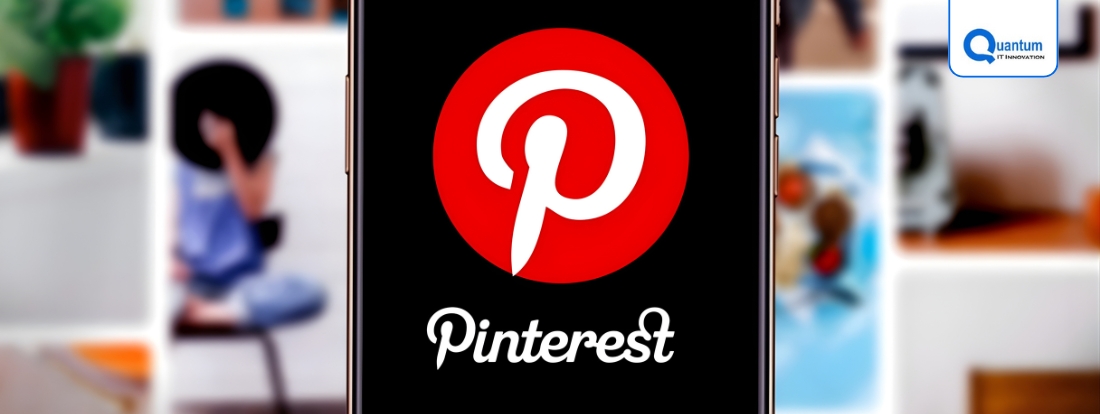
173 E Columbine LN, Westfield, Indiana
H-11, First Floor, Sector 63, Noida, Uttar Pradesh 201301
10 Suffolk Place Aintree, Victoria, Australia -3336
6-425 Hespeler Road, Cambridge, Unit 303, N1R8J6

5 gleann dara,Tully,Ballinamore Co Leitrim, Ireland